

Bakery/the smell bread makes while it’s rising.


Bakery/the smell bread makes while it’s rising.


Yeah, it was. So it had more features than most controllers at the time and I think was still cheaper.


I mean the original controller had gryo, track pads, USB dongle and Bluetooth, haptics, and buttons on the back.
However, I do agree the controller felt cheap (I think really just how light it was).
We’ll have to see. I think they could pull it off as they’ve been more aggressive with pricing than other companies.


The original steam controller was $50, I would hope they’d be able to keep it under $100.
Not to mention a steamdeck is $400, and that’s got a lot more going on than just a controller.


I can’t speak for this specific approach/system, but no. LLMs never really guarantee anything, and for translation roles like this, it’s hard to say how much help they provide. The main issue being that you now have to understand what the LLM generated before you can start fixing it and/or debugging it.


Could probably come up with more.
Yeah, but both the Palestinian and Israeli side (assuming that’s the border on the right hand side) look worse for wear in the “after”. Most likely cause it’s wet vs dry season.
Seasons really change how things look, especially at that low of a resolution.


You can us ssh to open up a vscode instance that is pointed at/running on another machine. But I don’t know if that works with the Web version.
https://code.visualstudio.com/docs/remote/ssh
There is also a tunnels extension: https://marketplace.visualstudio.com/items?itemName=ms-vscode.remote-server


Yeah, but I hate android and want to run steam natively so I can play indie games.
Where is my small Linux handheld for steam. Something not targeting the AAA games?


Thanks for the info. I assume when you say that they dropped support for some libraries, you mean those libraries are no longer being maintained for the new Mac arm processors?
I’m not super familiar with how portable different libraries are against similar architectures, but assume the major issue is Mac arm chips differ enough from the mass market that progress on Linux arm won’t directly correlate to any progress with macs?


I assume the gpu translation issues are Mac specific and not all arm processors?


I didn’t think Translation layers were nearly good enough for that, otherwise why wouldnt more people use macs for gaming?


Yeah, I made a separate comment, but AudioBookshelf can play nicely with ebooks and comics. It’s not super smooth, but provides the most features in a self hosted solution from what I’ve tried.


I just use AudioBookshelf for books. It’s a little annoying, but basically just requires an extra nested folder structure.
The best part is offline reading seems to resync back to the server, so you can download books for local reading or read through an internet connection.


Am I missing something? SQLite is great, but it isn’t really comparable to most other SQL databases, unless you’re talking about nosql alternatives?


I’ve long held the belief that the US postal service should also provide basic banking services too in the US, that way no one can be denied a bank account.


I can only answer two of your questions:

Pretty sure it’s AI given the placement of objects and characters looking in random directions.
Its a shame cause it could be a decent comic if the creator took more time to either fix it up or fix the layout.

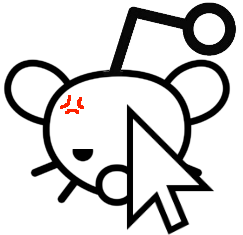
I think the better stat would be time handling a gun/driving a car.
The average person probably spends about an hour in the car per day (based on some loose numbers I saw online). But I suspect the number of hours holding a gun is a lot less.
Its kinda like the fact that new Yorkers bite more people than sharks. It isn’t because new Yorkers are more likely to bite you, but with eight million people interacting daily the amount of interactions outweighs the odds of a bite.
I think there point is that Linux support hasn’t really increased Linux native games. It’s possible it’s even hurt it as they can just develop for one platform - windows.