Interests: programming, video games, anime, music composition
I used to be on kbin as e0qdk@kbin.social before it broke down.
- 2 Posts
- 83 Comments
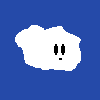
 763·15 天前
763·15 天前It’s also worth noting that in the case of games in Japanese, it’s not so easy for developers to find alternatives. While games using English can rely on system UI fonts, cheap commercial fonts or open-source options, the sheer number of characters used in Japanese means high-quality fonts are extremely difficult and expensive to make, so few affordable alternatives are available.
There’s already a decent selection of high quality, freely available Japanese fonts here: https://fonts.google.com/?lang=ja_Jpan
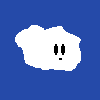
 19·24 天前
19·24 天前This won’t fix parents just buying a device to palm off to their kids, because if setting up parental controls is beyond them, setting up an account for them properly likely will be too.
Sure, but this limits companies liability if they make a good faith effort to comply; idiot parents being idiots and not setting up a kid’s account are no longer their problem, legally speaking, if they follow this law and respect age signals.
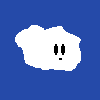
 13·24 天前
13·24 天前It’s already happening. California passed a law to require OS vendors and online services to support this functionality last month.
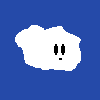
 100·24 天前
100·24 天前How is device-based age verification different?
You put your device in child safety mode, and it tells sites “I’m a kid, treat me like a kid” – otherwise the site can assume you’re an adult with full rights. Done. No intrusive ID requirements. No face scanning. No third-party payment shakedowns. Parents, in theory, can still stop their five year olds from accidentally accessing PornHub or other content that would disturb them by just clicking a button when they set up an account on the device.
It’s, frankly, the sane way to do this if we’re going to have age restrictions.
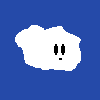
 1·26 天前
1·26 天前It looks like the connector is U.2 so I’d look for motherboards that indicate support for that explicitly. From a quick search, it looks like SuperMicro makes some. This is getting out of my area of expertise though; I just know the crazy drives exist…
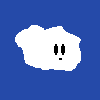
 191·27 天前
191·27 天前Assume an unlimited budget for now, I just want to know what’s out there.
I mean, if you’re willing to pay the price of a car per SSD they go up to at least 122TB density per drive… (e.g. Solidigm SBFPF2BV0P12001 D5-P5336 – $16K~$20K depending on supplier from a quick search)
I don’t actually recommend that for personal use, but since you were curious about what’s out there, there’s some absolutely crazy shit in enterprise server gear if you have deep enough pockets.
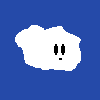
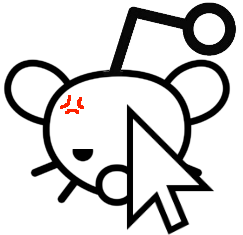 57·1 个月前
57·1 个月前Call the manufacturer – if it’s commercially produced, there’s usually a number on the jar somewhere. I’ve done that when I bought cereal that had a badly sealed bag inside and got sent coupons worth more than the cost of the item for taking the trouble to report it.
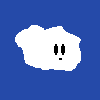
 3·2 个月前
3·2 个月前When I was a kid, we had a class on Logo in, I think, 4th grade? (It was either that or 5th grade.) It wasn’t particularly hard to make various geometric drawings with it, but it also wasn’t clear how to use it to do anything beyond that.
I used to tinker with Visual Basic on the school’s computer lab at recess sometimes around then. One of the people who ran the lab showed me just enough to try to make a calculator UI (e.g. push number buttons and have it add numbers to the display) but didn’t really explain the principles enough for me to get further than that. (I think he loaned me a book on BASIC that I tried to read on the school bus, but I couldn’t get very far with it at that age.) I ran into a macro virus back then as well, and I was able to understand the logic for erasing files on a particular date when it was pointed out, but I wasn’t able to make something like that or analyze it myself at that age.
I also tinkered with HyperCard and some other creative software at home at around that age. I did not understand HyperTalk but could do a few simple things. I also stumbled into AppleScript but didn’t understand it. I think I recorded macros with it, and tried to modify what it spat out without much success. I remember running into something about timezone conversion that was really cryptic to me as a kid – that might have been the first time I encountered the term “GMT”? There’s a lot of little things like that which will trip up a young beginner…
I think I also checked out a book on Java from the library that had a CD-ROM with the compiler on it somewhere in that 4th~6th grade age range (don’t remember more specifically when) – I was definitely too young to for that. I was able to install the software, type in a program from the book, and make it run but I wasn’t able to do anything beyond that with it and it was too tedious for me to persevere through the cryptic parts when I was that young.
Somewhere around 5th ~ 6th grade I found Game Maker and taught myself that by tinkering with the sample games. For example, by making alternative level layouts for the Pac-Man clone and adding in some simple things like one-way teleporters. I used the drag and drop interface at that age with one of the really early versions before the 4.0 UI re-design – it was a lot more approachable as a beginner, IMO, before that redesign. (With the changes it was better for me as a hobbyist as I got older though.) I eventually taught myself how to use its scripting language through a mixture of reading the manual and trial-and-error. The manual didn’t explain the basics of programming very well, but the reference documentation for it was easy enough to understand that once I got a handle on the basics I could do a lot with it. I’m not sure how old I was when I got a good handle on it. Maybe 7th or 8th grade? I was able to make some fairly complex things from scratch by 9th grade and taught myself C++ in high school.
I definitely could’ve learned a lot more conceptually earlier if I’d had more direct mentoring from someone who could code; I had to figure out a lot by trial and error. My knowledge of math, reading ability, etc. limited my ability to self-teach from books. People around me were also rarely able to answer questions when I hit something above my expected grade level (e.g. I remember asking what “sigma” meant to a math teacher in 7th grade after encountering it in a book and she didn’t really understand my question and told me it was another variable like x instead of recognizing that I was asking about summations but didn’t know that word yet… I eventually made the connection between it and for loops but I could’ve understood it then if I’d had the vocabulary to ask the right questions or had the sample text handy when I asked…) In retrospect, I’m surprised at how bad my teachers in high school were when I tried to get help with figuring out how to move things in circles in a game I was writing – that was all just basic trig.
I guess to summarize: if they’re motivated, yeah, you can get a surprisingly long way very young.
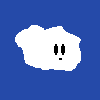
 15·2 个月前
15·2 个月前Just run a web server and expose the specific files you want to share through that?
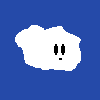
 4·2 个月前
4·2 个月前Yeah, it’s not a great idea to leave it out for hours and hours; I usually portion and freeze a half hour or so after cooking – it’s usually cooled off enough that I can handle it by then.
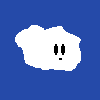
 17·2 个月前
17·2 个月前Cooked plain rice freezes well too. I cook a big batch and use a small bowl to split it into individual portions. I wrap those in a little plastic wrap, and freeze it. ~2 mins in the microwave (reusing the wrap as a cover for the bowl) and I’ve got almost-as-good-as-fresh rice.
Here’s one of mine. I got annoyed at the complexity of other command line spellcheckers I tried and replaced them with this simple python script for when I just want to check if a single word is correct:
#!/usr/bin/env python3 import sys try: query = sys.argv[1].lower() except Exception: print("Usage: spellcheck <word>") exit(1) with open("/usr/share/dict/words") as f: words = f.readlines() words = [x.strip().lower() for x in words if len(x.strip()) > 0] if not query in words: print("Not in dictionary -- probably a typo") exit(1) else: print("OK") exit(0)
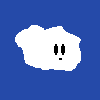
 382·2 个月前
382·2 个月前No; I don’t use AI at all for programming currently.
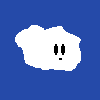
 11·3 个月前
11·3 个月前This takes a snapshot of the HTML elements from when they were loaded in your browser. If the page loads content dynamically, HTTrack won’t save it but this can. (i.e. this works better on crappy modern sites that need JS to even just load the article text…)
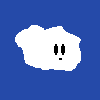
 19·3 个月前
19·3 个月前It stores the actual HTML structure and assets, so you can still view the page as it was more-or-less intended instead of it getting split up across print pages.
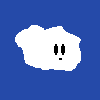
 3·3 个月前
3·3 个月前I’m not sure, but this is what my map looks like currently.
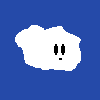
 111·3 个月前
111·3 个月前Huh. Maybe I’m just too early in the game still (despite having put 10+ hours into it) but crafting materials are like, the one thing I’m not hurting for. It’s got the Zelda rupee problem for me, at least at this point in the game – I’m constantly pegged at the max capacity, and it feels like I have basically nothing to use it on. (I mean, I do use the tools I have found so far, situationally, but I don’t think I’ve been down by more than ~100 or so from max other than for that one wish in the starting area.)
Edit: Ok, I’m a bit further in now, and I see what people mean… -.-
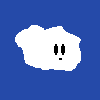
 13·3 个月前
13·3 个月前There’s something else going on there besides base64 encoding of the URL – possibly they have some binary tracking data or other crap that only makes sense to the creator of the link.
It’s not hard to write a small Python script that gets what you want out of a URL like that though. Here’s one that works with your sample link:
#!/usr/bin/env python3 import base64 import binascii import itertools import string import sys input_url = sys.argv[1] parts = input_url.split("/") for chunk in itertools.accumulate(reversed(parts), lambda b,a: "/".join([a,b])): try: text = base64.b64decode(chunk).decode("ascii", errors="ignore") clean = "".join(itertools.takewhile(lambda x: x in string.printable, text)) print(clean) except binascii.Error: continueSave that to a file like
decode.pyand then you can you run it on the command line likepython3 ./decode.py 'YOUR-LINK-HERE'e.g.
$ python3 ./decode.py 'https://link.sfchronicle.com/external/41488169.38548/aHR0cHM6Ly93d3cuaG90ZG9nYmlsbHMuY29tL2hhbWJ1cmdlci1tb2xkcy9idXJnZXItZG9nLW1vbGQ_c2lkPTY4MTNkMTljYzM0ZWJjZTE4NDA1ZGVjYSZzcz1QJnN0X3JpZD1udWxsJnV0bV9zb3VyY2U9bmV3c2xldHRlciZ1dG1fbWVkaXVtPWVtYWlsJnV0bV90ZXJtPWJyaWVmaW5nJnV0bV9jYW1wYWlnbj1zZmNfYml0ZWN1cmlvdXM/6813d19cc34ebce18405decaB7ef84e41' https://www.hotdogbills.com/hamburger-molds/burger-dog-moldThis script works by spitting the URL at ‘/’ characters and then recombining the parts (right-to-left) and checking if that chunk of text can be base64 decoded successfully. If it does, it then takes any printable ASCII characters at the start of the string and outputs it (to clean up the garbage characters at the end). If there’s more than one possible valid interpretation as base64 it will print them all as it finds them.
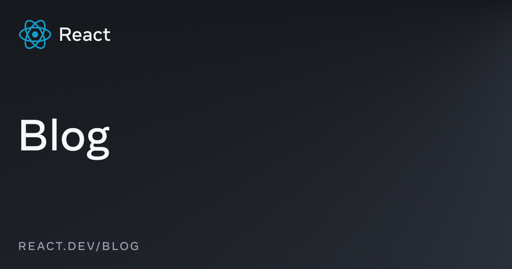

Linux Mint. No IDE – I just use xed (a fork of gedit) + gnome-terminal, both of which ship with the distro. Only plugin I use regularly for xed is “Code Comment” which lets you comment/uncomment blocks of code quickly.