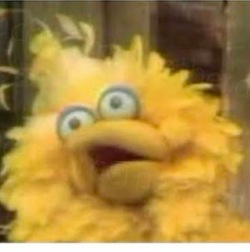Optionally, what would you have wanted to know before you bought one?
Thanks!
Edit: Hey, thank you all very very much for your comments and suggestions, I really appreciate. I will most likely save up more and get the 1TB OLED model rather than the LCD model I was initially planning on. A couple of reasons for that, one, I am not good with electronics and I’d probably screw something up putting a new storage drive in. And two this thing will most likely be a permanent replacement for my old gaming laptop, which at this point is more than 10 years old, and seems to be on its last legs (I installed Linux on it, which was a struggle, but that is probably on me rather than Linux or the computer being at fault).
Anyway, I appreciate everyone’s responses and thanks for helping a gal out!
You may become spoiled by the Steam Deck’s excellent controls, such that no gamepad currently for sale will ever come close.
For me and Rimworld, I became dependent on the four back buttons, and now I can’t stand playing it on desktop with a controller because no controller on the market offers four additional buttons that work like that (as far as I know)
I’m a big fan of using the thumb pads for games like City Skylines and Civ.
Also you can play cozy games in bed.
Or balatro at the bus stop.
Or… or… or… and… and… and…
Eh, I’d say it’s a mixed bag.
The Triggers? Yes, I’d say they are tied for the best option right now.
The sticks? Also yes. They are positioned great, feel great, work great. As someone who likes both the Dualsense and Xbox sticks a lot, the Steam Deck is even better. It’s worth mentioning that even after 2 years I still haven’t found a use for the capacitive touch pads. They’re a neat idea I suppose, but it seems like you need a VERY specific scenario to make it work. Even the one I see most often- gyro - I’d rather just use a button to toggle it than use the capacitive sensor on the right stick.
The face buttons? They’re okay. Not the worst I’ve used, but too rounded for me. They can really wear on your thumbs in games where you mash. I’d prefer the Dualsense, but this is better than the Xbox.
The Shoulder Buttons? Pretty garage actually. They work, but feel really mush and awkward to use. Give me a Dualsense, or most other controllers instead.
Start/Select? Fine, but placed in places that are difficult to reach without actively stretching. Like they often are on controllers anyways, so not a big deal.
D-Pad? Serviceable. It feels similar to the PS Vita of all things. It’s nowhere near the crisp, precise, harsh microswitches of JoyCons. It’s also nowhere near the fluid, smooth motion of the Sony style D-Pad. It’s somewhere in-between. It’s also more precise than traditional Nintendo d-pads. I’d say it’s fine, but I prefer Sony’s. My thumb gets tired easily from D-Pad heavy games on the Deck.
Back buttons are a nice bonus, but they don’t feel super great. They all feel more like toggles than buttons you are expected to constantly be actuating.
The track pass are great at first, but my right track pad wore out VERY quickly and it feels terrible. Clicking on it now is very unpleasant, to the point where in some games I map R2 or R4 to click just so I don’t have to use the track pad for it anymore. Hopefully Valve improves that. I’d absolutely love to see those track pads on standalone controllers.
I’ve used the right trackpad as a mouse. I haven’t tried it for an FPS, but it works well for menus, inventory management, or for lower stress mouse games like city builders.
In Valhiem, at least, I’ve configured the left track pad as an 8 position radial menu to quickly activate to any hotbar slot.
I like the gyro for fps games. It’s the only way it’s manageable on a controller imo
Your touchpad issue may be a fluke, both the steam decks in my house (one original, one OLED) still work great with both trackpada
I use the touchpads constantly, mostly for Rimworld, but also desktop usage and other games, and I find them to be outstanding
My right one worked great to start, and my left knee still does. Over the past year I could feel it slowly get worse. It feels like normal wear and tear to me, just that I used it hard with a few mouse-centric games.
I did look on iFixit but they don’t have replacements. I’m not too surprised, and I’m not really upset with Valve, because it’s a pretty new thing and they are still way better than their competition. I just hope that eventually they release an improved version.
The Triggers? Yes, I’d say they are tied for the best option right now.
I’m a huge fan of the Steam Deck, and it’s control scheme, but as far as I’m aware, only the DualSense has adaptive, analog triggers.
SD triggers aren’t even close.
I’m not sure what you mean? The Steam Deck, and a TON of other controllers have analog triggers. Sony has been using them since the PS3. The GameCube used them, though Nintendo has gone back-and-forth on analog vs digital triggers. Every Xbox controller has had analog triggers. Most VR systems have analog triggers. It’s hard to speak for an entire industry, but I think most 3rd party controllers have analog triggers unless they are soecifically intended to replace a Nintendo one that doesn’t have it (like the JoyCons).
For the ADAPTIVE part… Yeah the Dualsense has it and nothing else does. I suppose where you and I disagree is in judging how important that is. To me, that was a fun little gimmick in Astro’s Play Room and Ratchet & Clank, but I can’t even remember any other games supporting it. Even in those games I thought it was a bit tiring on my fingers after prolonged periods of use. If we could knock $10 off the price of the Dualsense by removing it I would totally do that. It’s also worth noting that 3rd parties like 8Bitdo have similar hair-trigger features that physically reduce the travel distance and turn them into digital inputs.
When it comes to all the other aspects- the material, the springs, the radius, the shape, the texture, the ability to customize in software - in my opinion the Deck is better than the Dualsense in all of those areas.
I don’t mean to come across as hating on the Dualsense. It’s a great controller and my 2nd favorite behind the Deck for most games. I actually bought a Dualsense for PC use more than a year before I bought my PS5. For triggers specifically,
For me personally, I would compare adaptive triggers to other gimmicks like analog face buttons, the light bar on the Dualshock 4 (which was ironically way better on PC than PlayStation), the built in speaker and microphone on the Dualshock 4 and Dualsense, the WiiU, the 3 prongs of the N64 controller, the VMU of the Dreamcast, the IR camera on the Right JoyCon, NFC readers, etc.
Somewhat related was that I did not mention haptics in my original comment. I’d say the Dualsense has the best haptics, but the Steam Deck is a close second. This is another feature where it’s cool when the Dualsense uses it like in Astro’s Playroom, but it’s so rare for games to actually use it in interesting ways that it doesn’t matter much. With the Deck, it’s quintessential to how the track pads work, and the operating system itself makes great use of it. It can’t do all of the spectacular haptic details, but the Deck has a nice subtle approach that makes the whole thing just feel more substantial. The Dualsense uses haptics for immersion while the Deck uses it more for feedback and feel.
Ok…Just saying, you said that they have the best triggers out of any controller and it’s just not true.
I gave my opinion and you have not changed it: I would still say that the Deck’s triggers are better than the Dualsense’s.
k
I may catch some flack for this, but I was and still am a big fan of the original steam controller, so much so that I still use it on my aging gaming laptop. How do the steam deck controls and buttons compare to the steam controller?
I have an original Steam Controller as well. The Steam Deck is a lot better in my opinion because I can choose between thumbstick or thumbpad on each side, whereas with the old controller you have to live with the touchpads and the single stick on the right.
The build quality feels a bit better too, and the haptics a bit more refined.
Really, the Deck offers everything the Controller did aside from form factor. And maybe if some folks vastly prefer the bigger touchpads, that might possibly be a downside, but I doubt that’d be the case for most
The 8BitDo Ultimate 2 Wireless has 2 back buttons and two extra shoulders, and it has full Steam Input support (must update the Controller and Dongle firmware and hold the B button when turning on)
No trackpads though…
It works so good I even use it as a portable Linux machine. Just for internet etc.
Yeah! I use mine as a media device sometimes. With the first party dock. And with KDE Connect on my phone already since I use KDE on both my work and personal machines, adding the Steam Deck to that works so incredibly well for remote input
It’s possible to use your steam deck as a controller on your pc. You can use steam link, but if your WiFi isn’t very good there will be problems, or virtualhere. I haven’t tried virtualhere but I have heard that it is good, unfortunately, the only good guide I found for it is on reddit :(
https://www.reddit.com/r/SteamDeck/comments/v22ddf/guide_how_to_use_your_deck_as_a_steam_input/
i really wanna get into rimworld on steamdeck so much. i played it on pc but never took the plunge back in on deck. What config are you using? Id love to get everything right so i can get hooked as fast as possible :3
Totally stock controls, dozens of hours. Works really really well!
Don’t the expensive (over $100) controllers that PlayStation and Xbox offer have paddle controls on the back? I think they are Elite and Edge controllers.
I have an aftermarket controller with back paddles (8bitdo pro) but they can only be bound to other existing controls or macros which I don’t find useful at all 😔
The Pro 2 can have those mapped to any control in D-input mode. It’s fully Steam Input compatible.
Only two and they don’t function as additional buttons sadly
Ah I see. Interesting! I always assumed the steam deck was just providing what high end console controllers were standardizing back there.
Nope! Both the Xbox Elite and Dualsense Edge controllers don’t add new buttons, they just add buttons that can only be copies of the regular Xbox/Playstation buttons.
Steam Deck does it better since the four back buttons can be used as completely independent buttons.
I’ve heard that the 8BitDo Ultimate 2 controller also can use its extra buttons as net new buttons, and I’ve been tempted to get one for that reason (and because I really liked the Ultimate “1” I had before my dog chewed it up!)
and now I can’t stand playing it on desktop with a controller
I mean… Yeah. Why would you not use a mouse for Rimworld on desktop?
I do a lot of couch gaming. I do have a wired lapboard for keyboard and mouse but it’s nice relaxing with a gamepad too
Playing rimworld on the deck seems tricky. Feels like a game where I want the precision of a mouse. What actions have you set your back buttons to?
L4/R4: slow down or speedup time R5: move screen faster, also hold down to select multiple L5: something to do with the touchscreen but I don’t use it
I haven’t played Rimworld on it, but I have played other mouse-dependent games, and it’s amazing how quickly you can adapt to the thumbpads. They actually work very well for fine mouse control.
I don’t know Rimworld but the GuliKit KK3 MAX has 4 back buttons and works great with the steam deck
From what I’m reading they are not independent buttons though. They can only be copies of other buttons. Utterly useless.
Get the 1TB with the etched screen if you’re considering it. It looks fantastic, and works great when not indoors. Like, in a car or airplane for example. I was debating between it and the 512GB because I often prefer a glossy screen, but the effect is small yet mighty.
Also, get Moonlight on your Steam Deck and Apollo on your PC. You can stream games from your PC with Apollo to Moonlight at much higher quality than Steam’s own streaming system. I send 1440p to my deck so after chroma subsampling I get fully defined 1280x720 pixels. It looks significantly better than just sending 1280x720 or 1280x800 to the Deck.
And finally, pick up Geometry Wars 3. It’s like the perfect pick-up-and-put-down game for the Deck.
I got the entry model and an etched screen protector and upgraded to a 1tb ssd and saved myself a couple hundred. This was pre OLED though so YMMV
The 1TB version came with a completely different screen is what he meant though. A screen protector won’t be able to replicate a physical display difference.
An etched screen protector can help, but isn’t as nice as the native etched glass. The underlying screen is the same OLED as the 512GB, I believe.
The OLED model is also just better. Got a few minor upgrades other than the screen. Faster RAM, better battery life, slightly lighter. Maybe some other changes.
The fan is more quiet. Wifi 6E, slightly larger screen, improved shoulder buttons. There’s a lot of improvements, definitely a worthy revision.
Oh I forgot about WiFi 6E. Suuuuuper good for streaming from your PC.
I know exactly what they meant and the only difference between the etched glass screen and the regular screen on the earlier models was the surface of the glass and that’s primarily due to the reduction in glare. Which is replicated 99% as effectively with a matte glass overlay. I have done side by side comparisons between mine and my friends one who got the etched glass and you cannot tell the difference. Especially since the first thing you want to do on the etched glass model is put a screen protector on top to protect it anyway.
The OLED is a significant upgrade on both.
I got the 512gb and upgraded the SDD to 2tb. I learned about this screen after! If I had known I would have gone that route instead.
You can get an etched glass screen protector that emulates the effect. The one I got isn’t as good as the base screen (which is essentially perfect), it has a very small amount of color scrambling if you look really closely due to the nature of the etching, but it’s not bad and I got used to it quickly.
The OLED has a bunch of upgrades over the base model that aren’t obvious. It’s really worth the splurge.
Other than that, don’t get too caught up in the hyperbole and expect to play things mostly up to the PS3/360 generation AAA and indies. Newer games will run sometimes but it’s often not worth the hassle. There are exceptions, particularly in games that have specific issues in other platforms, but… you know, it’s a 3 year old handheld, keep your expectations in check.
Depending on our use case, one of the newer 3rd party SteamOS handhelds may be a better option. Steam Deck does not ramp up performance when connected to a power source, for example. OTOH, if your use case is mainly portable with long battery life (so not ramping up performance by spending more energy), the performance difference to the newer devices is non existent any more, even skewed slightly towards the Deck.
Do yourself a favor and get the OLED model. The OG Deck’s LCD screen is really bad by today’s standards. The OLED screen and the dual touchpads are the two features that still stand out compared to the more recent competition. I don’t use the touchpads that often, though. For me personally, there are no must haves.
I bought an used LCD model a few months ago and got surprised by the quality of its screen.
Of course the LCD might be better (haven’t tested it), but I’m really happy with my screen.
The Steam Deck is still king to me due to it’s controller setup. Nothing comes close to the versatility. But I do agree with you, if OP is a console player and only cares about thumb sticks then there are better options.
Finding a good USB-C Hub for your needs is a good thing to know before purchasing if you want it docked at all. Whether the official steam deck dock suits your needs, or a third-party hub on any tech website you can find.
Oh that’s a good point! I hadn’t thought about playing docked. Thank you!
Do you have one that lasted more than 18 months?
I have a discontinued verbatim usb 3 port x 3, ethernet, headphone, HDMI, MicroSD/SD Card usb-c input hub that has been rock solid and hasn’t died on me yet. there are a ton verbatim branded hubs but not this particular model unfortunately.
Don’t buy it for AAA games. It thrives on AA and indie games, but AAA games will suck the battery like crazy (on the original model, at least) and you’ll be lucky to get 60 frames on any AAA games from the last few years.
modern AAA but ps4 era works like 60-70% of the time and older than that youre usually goated too!
30fps locked is perfectly reasonable for many games. I seriously don’t understand some people’s obsession with needing 60fps or higher at all times. A Steam Deck is a compromise on many levels, it’s not a gaming PC, so adjusting expectations is perfectly reasonable.
To each their own. Personally, I can’t stomach it for 3D games. 2D / isometric is a different story, but most games from those perspectives don’t have the hardware requirements of 3D games.
I dunno, I grew up on the earliest 3D consoles and just never have had an issue with 30fps. Sure, when available, 60fps is great, but even that’s the limits of what I’ll push a device to do. People that push for 144fps+ for a turn-based game just confuse me honestly.
Tons of PS1 games ran at 60fps
(Sorry for the reddit link):
https://www.reddit.com/r/psx/comments/16onvdj/which_psx_games_ran_at_60_fps/
Depends on the game. For example, on the Xbox Series X or PS5, I often elect for better graphics (raytracing, 4K, etc) at 30fps, especially with third-person titles where you can really appreciate the scenery. God of War Ragnarok in 4K with raytracing is a sight to behold on a big OLED TV. But some games (most first person titles, racing games, and perhaps surprisingly Diablo 4) I prefer the higher framerate.
If I were a squijillionaire, I’d have a 5090 and get both framerate and fidelity. But I am not. I am a humble console peasant taking his earliest steps in the PC gaming world.
Yeah, hard disagree.
With the 30fps being good enough?
Yeah
Go OLED if you can, grab a 1tb sdcard for storage expansion. Watch a few people tweak the settings of a game and the graphics card. You can force lower settings and make a game have higher fps and much longer battery life and not really see a loss in graphics due to the smaller screen. Also watch a few tutorials on tweaking steam controller settings. So you can pick up some rando game that’s built for kb/m and make it work nice with a controller. Especially gyro, FPS games are more fun being able to gyro the crosshairs a little for micro movements like targeting the head.
Also once you get it, play Aperature Desk Job. It’s free, and is a nice 30min tutorial of your deck.
Look at the games you want on Steam and verify they’ll work to your satisfaction.
Sleep takes battery even if nothing is running. It’s big so if you will play only steam deck for a while after that every controller would feel small and nintendo switch would feel like baby toy.
As others have said, spring for the OLED at the lowest storage tier, refurbished if you want to save a few extra dollars and have patience.
The ssd upgrade is easy to do and on the wallet. Another minor upgrade I’d suggest are PlayVital back button covers…makes those a lot easier to use.
If you’re comfortable changing an m.2 SSD in a standard laptop, then working on the steam deck isn’t much different. My advice is buying the lowest storage SD and then buying an aftermarket 2TB.
But also be aware that gameplay on SD cards is also very performative, so you may not need that extra storage anyway.
Simple stuff to prevent you from panicking early on:
- Say you’re playing docked with an external controller and you put your steam deck to sleep while playing a a game. After it wakes up the next time you use it, 99% of the time, the game won’t respond to the controller input anymore. You need to reorder the controllers in the menu and it’ll come good again. Only in extremely rare cases have I had to restart the game.
- Less so now, but early on there were definitely cases where I had to power cycle the steam deck because something went wrong. Even if the screen is black for a bit, just give it some time.
- There’s years of tips/tricks or software mods that people have collected that may/may not be relevant anymore. Just play it for a week or two before tweaking things. For instance, I love Decky loader for adding things like protondb support and how long to beat times to the library… but you definitely don’t need it.
If you do decide to play docked, Sony Dualshock 4 or Dualsense 5 controllers are great because they have touchpads. This makes them super useful in games with half implemented controller support (i.e. the games work fine but the menu controls still use a mouse) or using desktop mode from the couch. They also have gyro support too.
I haven’t had many issues with PC usb-c hubs… but all hubs are created differently. If you care about 4K output, VRR, HDR or anything above basic usage, I found a dedicated jsaux docking station works pretty well (note: I never considered the official dock as it was only officially available in my country well after I already had a steam deck).
Many oled models have serious audio issues. Speakers and bt audio work fine, but the 3.5 mm jack is noisy. If this happens, you open a ticket right away, send it back and they will replace sound board for you. I got mine done. It’s better, but not perfect.
Oh man I didn’t know they were replacing these. I tried the 3.5mm jack for the first time the other day and it was awful. I thought it had sat around unused for too long and I needed to clean it out or something
The “fixed” board is still noisy, but the volume goes quiet very quickly if no sound is being reproduced. You still hear crackling but at least it falls off instead of always persisting.
I am no engineer, but I suspect the audio is not shielded enough. Perhaps oled uses more current than led? I noticed the noise corresponds to the amount of motion on the screen.
It comes with a free Portal-universe game that teaches you how all the controls work. It’s fun. Play it immediately. It will teach you that the thumbsticks are capacitive. Turns out that’s a useless feature, so just get some nice thumbstick caps that make them larger, more rubbery, and more comfortable.
I highly recommend a 180° USB-C adapter to use the power cord while playing. It makes the cord angle down instead of up, which feels more natural. Plus, I feel like it would be gentler on the cord and USB-C port if the cord got tugged hard when plugged into an adapter instead of directly into the Steam Deck.
Plus, with a 180° adapter, you can keep the Deck in it’s case while charging. Normally you can’t do this because the top of the Steam Deck faces the hinge of the case. But the adapter fits in the case OK and reroutes the wire downward. It definitely raises the deck up slightly, but you can still zip the case halfway closed. I do this because I live in a very small apartment with a high chance of knocking or spilling something onto the Steam Deck if I were just to leave it laying around.
Fun fact: the touch pads don’t actually click when you press them like a button, but you will swear they do! The haptic feedback mechanism is incredibly good.
Major Overheating Issue
I don’t know how this is not a more widely complained-about problem.
I paired a Nintendo Switch Pro Controller to my deck, played a game, then put the deck in its case while asleep. (You tap the power button and the deck goes to sleep.) Well, apparently, “Wake on Bluetooth” is enabled by default and you can’t turn it off! So, I threw my Nintendo Switch controller in a drawer, and of course a button got hit. It woke up my Steam Deck in it’s case. I had a game running, so the Steam Deck starts rendering the game and creating a lot of heat that is just being circulated within the case by the fan. The Deck got insanely hot!
I noticed it sometime later only because I heard it make a sound. When I took it out, I used my infrared thermometer to measure the back of the deck, and it was over 140° F. Uncomfortable to touch! It would have sat there for hours like that if I hadn’t noticed.
Solution: I had to install the Decky Loader plugin system in order to install a plugin that disables Wake on Bluetooth. I still don’t see any way to disable it without using Decky. Decky is pretty great though, and it has tons of cool plugins. Of course, you could also just turn off Bluetooth before putting this Steam Deck in its case, but if you forget, it’ll be a problem.
You can disable wake from bluetooth in system settings now, and you can even disable it per device.
Also 180 degree USB-C connectors are really nice, but they actually aren’t USB-C spec compatible and can potentially burn up or other issues. Basically when you use a USB-C cord, there’s 3 way communication where the charger and cord both report to the deck what voltages and amperage amounts they support, and then the Deck decides what to charge at. The 180 degree connector isn’t part of this communication, and is invisible to the rest of the system. If it’s not able to support the charge rate of the other devices, it can burn up and potentially destroy your deck and cable.
You can disable wake from bluetooth in system settings now
Good to know!
The JSAUX one is definitely robust enogh to handle Steam Deck charging. Also, I’m pretty sure it has a chip in it. It was advertised as such when I bought it. That means it probably is compliant.
The thing is it can’t actually be compliant, because the spec doesn’t allow all 4 pieces to communicate. The adapter is either passing on the cable’s info (and pretending to be invisible) or it has to overwrite it with its own info.
The adapter could maybe do it safely if it evaluated itself vs the cable, and specifically reported the lowest performance piece to the device, but that would still be a standards violation.
Might be a minority opinion but I think the capacitive thumbsticks are awesome. They have been super handy every time I brew up a controller config that uses the gyro.
Can you give an example of how you use them?
Usually you use them to enable gyro, and automatically disable it when you aren’t touching one of the sticks. Part of this is it lets you set the deck down without the gyro going crazy from movement, but the biggest part is it lets you “reset” your position. When using gyro aiming it’s easy to get the deck turned in an uncomfortable position, and all you have to do is lift your thumbs off the stick for a moment, reposition, and go back to playing.
In comparison, when using gyro aiming on systems without capacitive sticks, you usually need a camera reset button (like Splatoon) or need to make gyro aiming only available when holding down an “aim” button (like LT).
You could also use capacitive sticks to change other controls. Some games have awkward menu controls, especially when using steam input to simulate keyboard keys. In games like this, you can have the controls normal for playing when touching the left thumbstick, but when you swap your thumb to the dpad instead it switches to “menu mode” with different binds to navigate menus easier.
Thanks. I understand better, but I feel like I would just use one of the rear buttons as “disable gyro” if I were to use that kind of setup.
Your last idea is interesting, but again, there are back buttons for thing like that. Also, how are you even hitting the D-pad when your thumb is on the left stick? I don’t see why you would need to change what the D-Pad does based on whether or not your thumb is on the left stick because to hit the D-pad, your thumb is always not on the left stick.
When I played Horizon Zero Dawn, I had gyro activate on left trigger, like you are saying, and it was very nice. I was so used to playing BotW that I couldn’t play any other way.
The dpad wouldn’t need to change based on whether I was touching the stick, it would be more about changing the abxy buttons. If I’m simulating wasd controls for a game, when touching the left stick I would usually want the A button to be space and B to e key, but when navigating menus I want A to be enter and B to be esc.
Ah, gotcha.
Getting your games from Epic and GoG to work on it takes a bit of work but overall not complicated.
Also if you use an external controller, sometimes it will show the wrong platform glyphs. Personally I just deal with it while using a PS controller but you can just have it show generic ones if you prefer that.